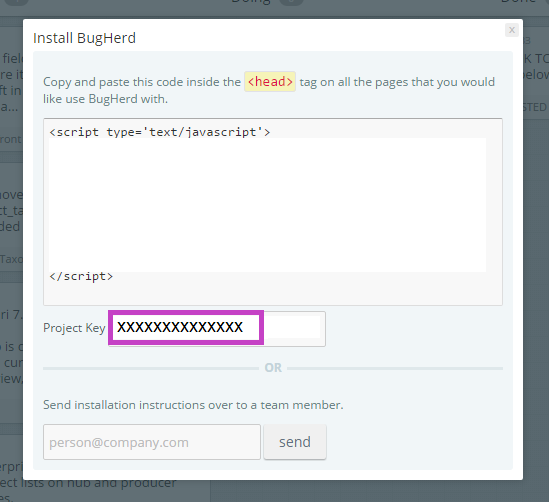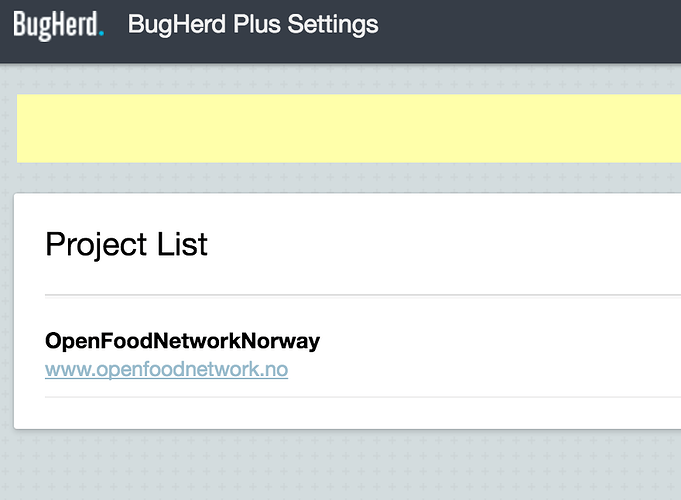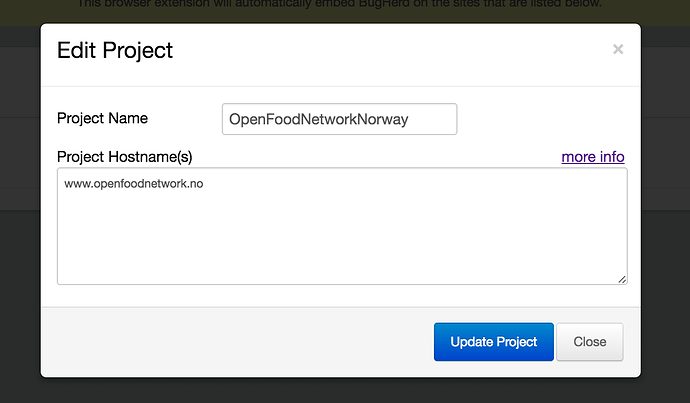Background
BugHerd is a tool that makes it super easy for users to report any feedback or issues they encounter while using a website. It allows the user to pinpoint parts of the page that are causing an issue and attach screenshots, all within the OFN website.
Configuring BugHerd
By default, BugHerd is disabled. To enable it for your OFN instance, follow these instructions.
- Sign up for a BugHerd account, and start a BugHerd project for your OFN instance.
- Find your BugHerd API key. It can be found by clicking the cog near the top-left of the BugHerd screen, then clicking “install bugherd”. Copy the ‘Product Key’.
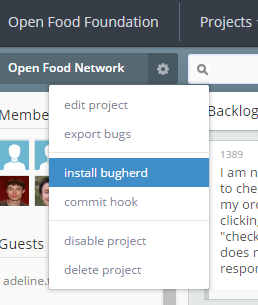
- Log in to the OFN admin interface as SuperAdmin. Click on Configuration in the main menu, then General Settings.
- Fill in your copied ‘Product Key’ in the “BugHerd API key” field. Click Update.
- Verify your configuration. Visit your OFN site, and you should see a “Send Feedback” link at the bottom-right of the screen. Alternatively, if you are logged into BugHerd, you will see a left arrow that opens the BugHerd sidebar in the same location. Log some feedback and it should appear in your BugHerd account.